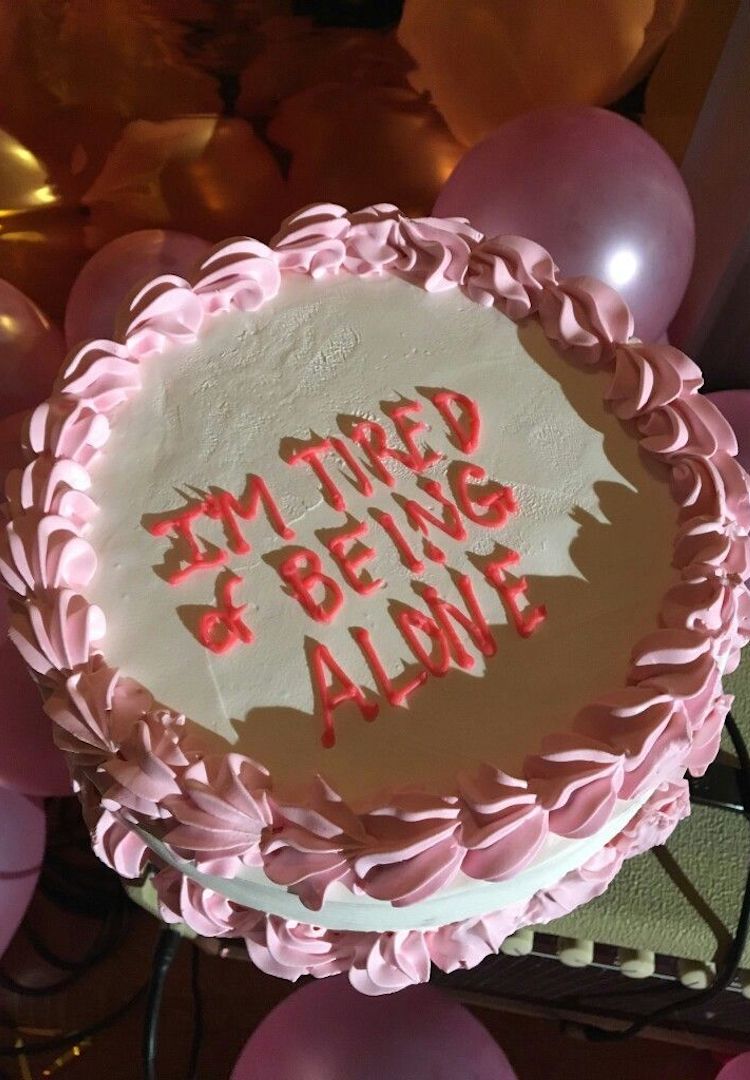Hot tips for inbox management, from someone who has (almost) worked it out
IMAGE VIA BAGGU
WORDS BY TESS FISHER
How to avoid a meltdown when the mail starts streaming in.
It’s often said your bedroom is a reflection of your mental state. If it’s a sock-strewn mess with a Hansel and Gretel line of crumbs to the bed, chances are your mind is pretty cluttered too.
I think about my inbox in the same way. When work gets chaotic and my to-do list is long enough to sign its own publishing deal, coming ‘home’ to a nice clean inbox makes everything feel more manageable.
Stay up to date on all things career-related at our Life section.
If you can tame your emails, you can tame your day. So here’s everything I wish I knew when I set up my first inbox. Can’t wait to CC what you think!
Organising folders
There are a few different ways to organise your inbox. Unless you are a torture-adoring masochist who loves to watch the world burn, I would recommend making folders. I create folders for my clients, sub-folders for campaigns, then break these down into topics like invoices, assets and approvals. I also have a general admin folder with passwords, IT troubleshooting and HR documents.
I keep another folder for important personal things: restaurant bookings, conversations with friends, photos of Zac Efron shirtless etc. A legendary academic I spoke to (my mum), let me know she creates her folders based on her work’s server system. So for example, if your work has different folders for social media, budgets, and imagery, break down your inbox folders to match. When it comes time to find the email remember to tick ‘search all folders’, otherwise you’ll have to find the exact place you filed it, the hard way!
To-do lists
Sorting your emails is one thing, remembering to reply to them all is another! A good idea is to use your inbox as a to-do list, meaning emails don’t get filed until they’ve been managed. In a perfect world, that means you’ll have a totally clear inbox. In a not so perfect world (i.e. the real world), set a target for how many emails you’ll let build up before you start replying. This will help motivate you to keep on top of them.
You can also right-click and put flags on emails that are time-sensitive. I find these lil guys quite aggressive and distracting, so I save them for those really important tasks. When you’re ready to work through them, sort emails by flagged items to create a custom to-do list. Another technique is to open emails you need to respond to, like creating tabs on a browser. While you might not be able to get to them right away, it’ll remind you who to respond to.
Admittedly, this can get messy, so you might prefer to colour code. You can do this by right-clicking on emails, selecting categorise, and then assigning colours. Think red for emails you’ll respond to today, orange for tomorrow, and yellow by end of the week. There are also virtual assistants such as Cortana and Alexa that (while being spooky as hell) can help you prioritise. Cortana is an Outlook add-on that reads all my emails (like I said, spooky), and scans for anything that sounds like an action. For example, if I say “I’ll tell you tomorrow”, Cortana compiles that and any other deadlines I’ve mentioned into a daily reminder.
Signature
It’s likely your workplace will have a set email signature. Check your information is correct, test hyperlinks, and think about what else you want to include, like preferred pronouns or an Acknowledgement of Country. If your workplace doesn’t use these and you feel they should, it’s worth bringing up with your boss.
Email threads
Most emails have the option of sorting conversations by thread. This chunks all emails of the same title together. It’s super handy to keep track of who said what when, and saves you scrolling through your inbox to find that one comment from Brian 15 emails ago.
Calendar
To make sure you never miss a meeting or double book yourself, put every appointment into your calendar and share your diary with co-workers. Don’t worry, in Outlook your meetings only show up to others as blocked-out time periods (not ‘3pm – vaj wax’).
Centralising your emails
When you begin working, it’s likely you’re already juggling a few inboxes. A big time saver is to sync different accounts into a central inbox app, so you get all communications in one place. If you don’t have time to reply to your work emails when you’re on the go, mark them as unread or flag so it’s the first thing you see when you’re back at your desk.
Recall emails
Accidentally signed off “Love you” to your boss? Some inboxes have a ‘recall’ button. Find out where yours is in case of emergency. But, as we all know from trying to unsend that 2am IG message to your ex, this isn’t a foolproof system. My advice? Make sure spell check is on and ALWAYS do a manual proof before you hit send (after all, a computer will happily let you send a “pubic service announcement”).
Streamlining your time
A colleague let me know one of the biggest time wasters in a workday is being CC’d into unnecessary emails. Scanning through these conversations can take hours, so check who needs to be CC’d into what, and decide which chains you can be left out of too.
Getting snowed under
A guy I used to work with said when he was really under the pump, he’d only open emails that were follow-ups. He said if something was that important, the sender would get in touch again. I file this tip under chaotic evil. If you’re really up against it, it may be worth putting on an automatic reply. Let people know that you will be in touch, but there might be a bit of a delay.
Junk
Check your junk folder! Keep “The email went into spam” excuses for uni lecturers, not your boss. Sometimes really important, timely emails go to junk – regularly check to make sure you’re not missing anything major.
Scheduling
Email timing can be critical. For example, sending an important email to a client at 11pm might read more like a “U up?” message. Other times, you might have information that needs to be sent when you’re not at your computer. This is where ‘schedule email’ will be your best mate. Google where to find this tool on your emails and run a quick test to make sure you’ve got your head around how it works.
Keeping it clean
Inboxes can clog up faster than your pores after 25 nuggs. I hold onto most emails (you never know when that newsletter about cat ice cream could come in handy), but when you’re on your last megabyte, it’s time for a spring clean. I start by organising my emails by size, then delete the biggest ones first (making sure I’ve saved everything important). Another good way to win back space quickly is to delete all your newsletters (excluding FJ, obvi…).
Read receipts
Sometimes people send me emails that request a read receipt when I open them. When I get these, it’s like I can feel their stalker eyes boring into my soul and their warm breath on the back of my neck. Don’t ask for read receipts. Just don’t.
Work-life balance
A former colleague used to unsync her phone’s work emails when she clocked off to stop them bleeding into her personal life. It only takes one sassily worded 5.31 pm email to destroy your whole night. If you can, try and turn off notifications or pause syncing until the next time you’re actually on the clock.
I hope all these tips help and that you always remember the golden rule: reserve “As per my previous email” for your worst enemies only. Kind regards, yours sincerely, best wishes, Tess.
For email management tips from ‘inbox zero’ people, try this.